Can the Fire TV Stick Hold a Torch to the Apple TV?
I just wanted to have a clever title, but the short answer is that it depends on the amount of money you’d like to spend, and what you will have the device do. I didn’t say what you expect the device to do. I expect unicorns, and rainbows to shoot out of either device, but they don’t do that. You also need to be an Amazon Prime subscriber in the United States for the device to be worth anything at all.
Why even? I know, I know. The device has been around for a while, but I didn’t have one because I had read all the reviews about how inferior it was to the Apple TV. It’s a great time to look around, especially since there are so many software, and services changes (like the monthly Prime options, and add-ons) since those initial Fire Stick reviews were published. In fact, as I write this, the Fire TV Stick went on sale for $5 off, so maybe you should try it to?
If you buy your Fire TV through Amazon it arrives partially configured for you, like a Kindle or Fire tablet purchased through Amazon. The device comes with a power cable that’s only slightly longer than the one Amazon includes with their Fire tablet — which is to say that it’s too short.
Voice Remote vs. Siri Remote
The Voice Remote Amazon sells with the Stick is slightly different than the one that Amazon sells with the full Fire TV box, but the difference is material quality. The remote is a triangular prism with rounded edges. Even though the bottom of it is “point” of the prism, it’s blunted and sits flat on surfaces. The whole back panel slides open to reveal the battery compartment. This is not a fancy, rechargeable remote, but the compartment opens and closes solidly, and because it’s the whole back of the remote, you’re not left with a wobbly panel like many other plastic remotes.
The top face of the remote has a microphone button, a circular D-Pad with an inset selection/click button in the middle. There are two rows under the D-Pad with a back button, a home button, a button with three lines, a fast backward button, a play/pause button, and a fast forward button. There’s nothing mind blowing about this, and with the exception of the three lines, it’s all completely obvious what each button does. (The three lines usually pull up settings, or a list, but it’s dependent on where you are in the interface.)
A small notch in the top of the remote is where the microphone is contained, but you don’t need to hold it up to your mouth in order for it work.
What really struck me about the remote was that there was no way to adjust the volume. After using the 4th generation Apple TV since October, I had become accustomed to having volume buttons. Let me tell you that not having them is really, really, really, annoying. A tiny little IR blaster in the top of this could have fixed that issue. Alas, it’s not meant to be.
Funnily enough, I can change the volume with my Apple TV remote, which will kick me to the Apple TV HDMI input, and then I can hit the Home button on the Amazon remote and it’ll kick me back to the Fire TV. The joys of modern technology.
Long-pressing the home button pops up a small menu with options like “Sleep”, similar to the Apple TV. Otherwise, you just wait for the horrible screensaver to come on (they have animated transforms on the still images they use but the filtering produces a visible grid effect.)
Bluetooth Keyboards are supported, as well as virtual keyboards inside the Fire Remote apps Amazon makes for iOS, Android, and Fire OS. Failing that, the onscreen keyboard is a breeze with the D-Pad. I am of the opinion that Apple missed the mark with their onscreen keyboard row, and narrow touch surface with the 4th generation Apple TV, but some people enjoy the sensation of wiggling their thumb to skip over letters more than I enjoy it.
The “back” and “home” buttons are unambiguous with the Fire TV interface, because back always goes back, and home always goes home. Compare this to the Apple TV’s “menu” and “TV screen rectangle” buttons.
One point to Amazon for ergonomics, one point to Amazon for not making it out of glass, one point to Amazon for unambiguous device orientation, one point to Apple for Volume, one point to Amazon for mostly unambiguous buttons, and one point for Apple for a rechargeable battery.
But what about the complicated motion sensors and the touchpad? The motion sensors are superfluous because they only come into play in games which are horrible to play via the motion sensors. The touchpad is great for precisely placing the “playhead” for video, but also punish you with the virtual keyboard row, and no clear sense of direction when compared to a D-Pad. I don’t find the touchpad on the Siri Remote to be preferable to the Amazon D-Pad, but everyone’s just going to yell at me for that, so whatever you like is the best thing ever.
Home on Fire
The initial boot process is funky (there’s a warning not to touch anything, which isn’t friendly). There’s also a video with an animated guy introducing you to the features of the device. I don’t typically enjoy tutorials, but it’s short and very directly communicates functions, as well as where to find certain things in the interface. Sadly, it’s possible that something like this might help with the unintuitive process of setting up an Apple TV. (Here’s a screen with almost nothing on it. Have a nice day.) The video is also present in the system if someone feels like they need to rewatch it.
As for the interface: The left side of the screen has a vertical menu to switch between different views on the right side of the screen. It defaults to “Home” which contains:
- A thin banner ad that doesn’t stick at the top, and you can only select by purposefully navigating up to it.
- Featured Apps & Games
- Prime Originals & Exclusive TV
- Featured Subscriptions
- Prime Recently Added Movies
- Prime Recently Added TV
- Prime Recommended Movies
- Top Free Games
- Recommended Apps & Games
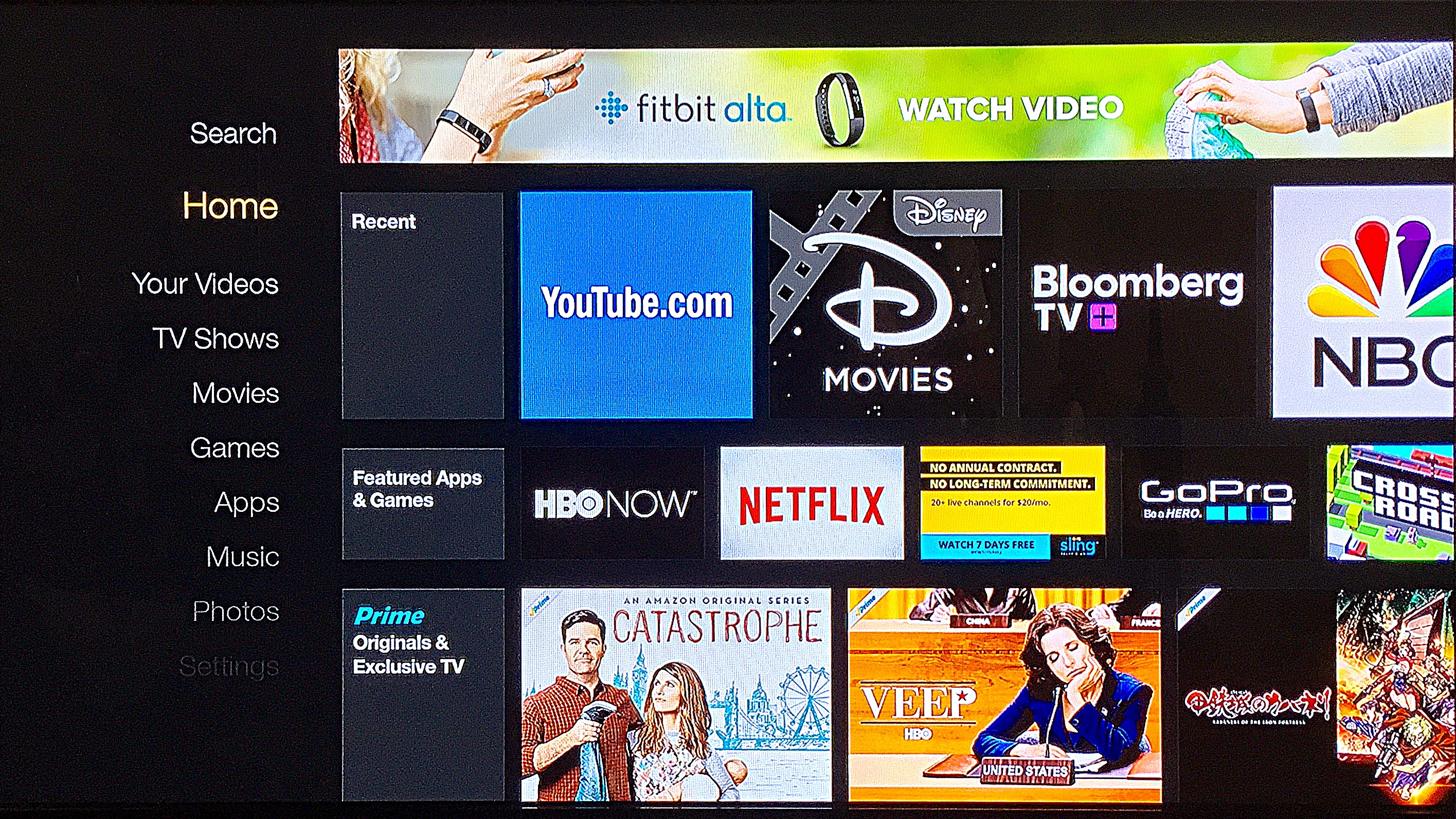
So when you turn on the device the easiest thing for you to get to is whatever you were last doing, or something Amazon is promoting. It’s a mixed bag, depending on your tastes, and it rotates. You might see the 1989 Batman movie, Veep, Bosch — or anything else. About half of what it presents to you is already included with your Prime membership, and the other half is an upsell. Unlike the Kindle, and Fire tablets, the overt advert at the top is not a “Special Offer” you can pay Amazon to remove. It’s there for everyone.
Tapping on down from “Home” to “Your Videos” shows you layers of your video library interspersed with the same Prime Originals, and Recently Added fare. There’s also “TV Shows” and “Movies” which offer other mixes of Prime “Recently Added” and “Recommended” entries.
Next up is “Games” and first time Fire TV users will see Crossy Road highlighted as a free download for them to enjoy. Only you won’t enjoy it on the Fire Stick because it’s not powerful enough to run the game smoothly. I’m baffled why games are even offered since they are mostly unresponsive.
In the “Apps” section you’ll find apps that Amazon has added to your cloud library, but didn’t download on to the device. Think of it as a starter pack. Netflix, Sling, Showtime, Hulu, Vevo, Bloomberg TV, Crackle, Pandora, iHeartRadio, TuneIn Radio, and whatever “WatchESPN for Fire TV” might be. Unlike most bundled applications you can remove these from the device, and from the cloud. They can be added back to your cloud, and device, at any time through the store if you change your mind in the future.
If you have a Fire tablet, and get an app that’s also available on the Fire TV, you’ll see it in your cloud library too. For example: Disney Movies Anywhere has a Fire tablet and Fire TV app and is present on either.
There’s a YouTube app, but … it’s blue. This threw me off since it didn’t share the same branding as the iOS YouTube app and I initially wrote it off as some third-party client I wouldn’t bother with. Turns out, it’s actually the YouTube app.
If you hit the D-Pad and pass over an app buttons to download or look at details appear, and the detail screens offer up info for the developer, a warning if guidance is suggested, a review rating, and which input devices the application works with — like the Fire TV Remote and Game Controller. You can also see something you can’t find in Apple’s tvOS App Store and that’s what permissions the app will need. “Access coarse location” for example, or “Record audio” in the case of CBS All Access (WHY?).
Unfortunately, games are also displayed in the “Apps” view so you’ll see repeats here. I do wish they had actually separated them completely since they’re separate categories of the interface.
Lastly, in the main column, are Music, Photos, and Settings. All of these are populated with what you have purchased, or uploaded to Amazon. Because the photos, and music are not stored on the device, you may notice lag while the contents of the view populate, but the device is still responsive. It doesn’t lock up every time you pass over a category it needs to pull down album art for. I do wish it was more aggressively cached.
The Future of TV is Content
You’ll notice that I kept referring to seeing many things over and over in the interface. That’s a benefit, or a weakness, depending on how your brain is wired. It can be nice to see the same information displayed under different categories, much in the same way Netflix might display a movie under both comedies, and their recommendations for you. This isn’t like the Apple TV home screen interface where every application sits in a spot, all the time. That’s the only place it exists, and it can be organized into a folder. Amazon’s approach is very much about putting content first, and getting you going with it.
Unfortunately, Amazon’s only content-first about content that is available through Amazon. Anything from inside of a third party app is not available to you as anything other than that app’s icon. For example: You’re watching an episode of Transparent, and you decide you want to take a break and an episode of Friends on Netflix. You open the Netflix app, watch your show, and close the Netflix app. In “Recent” you’ll see the Netflix icon, not Friends, next to Transparent.
This is a different approach from Apple where TV and films that Apple wants to promote are displayed at the top of the interface where you’re hovering over those icons, but the interface isn’t inserting those recommendations to live with the application icons.
In terms of applications though, I’d say that both Amazon and Apple offer a comparable selection of media applications. You’ll see similar brands present on both platforms, and offering similar experiences. Apple offers media companies the chance to make TVML applications, where they only need to specify a few options and a standard interface is populated with it. Amazon doesn’t offer that, and every application has to provide for itself. Think of it like an apartment complex that offers furnished apartments, and an apartment complex that doesn’t. One apartment complex will have very nondescript furniture identically placed throughout, and the other apartment complex will have everything from apartments with only an inflatable mattress, to pads bedecked with designer decor. That’s a little what it’s like poking around in the apps.
Both Apple and Amazon have the annoying issues surrounding authenticating applications. It’s a familiar process of going to a URL, and entering an alphanumeric string to grant the TV access to services.
Amazon does have a neat trick that Apple does not, and that’s the presence of additional services that can be tacked on to your Amazon Prime bill for a fee. This is similar to paying for Showtime’s monthly subscription through Apple, except you don’t need the Showtime app to see the content, it’s in your Amazon library, interspersed with all the other stuff, and accessible in all the same ways. The app is optional. Amazon’s made a big deal out of adding on more, and more of these services over time. This makes interface inconsistencies, or authenticating things, unnecessary as long as you’re logged in with your Amazon account.
Second Screen Mirroring Fling Cast
I just don’t know what to say when it comes to Amazon’s efforts to ape Apple’s AirPlay, and use Google’s Cast (née Chromecast). There’s no unified Brand that assures you, “Hey all this stuff works together!” You can’t even reliably count on Amazon to support services across all of Amazon’s devices. For instance: I can mirror the Fire TV to a Fire tablet, but not the entry-level Fire tablet. I can, however, use Second Screen from that same tablet to play Amazon’s videos on my Fire TV while the Fire tablet shows IMDB info, scenes (chapter markers), playback controls, and a draggable playhead. That’s only the Fire tablet though, the Amazon Video app for iOS doesn’t offer Second Screen. Confusing? Yes.
The other trick is finding applications that support any of this. Some of those applications use Amazon’s Fling branding from their Fling SDK. This is not exactly taking the world by storm.
However, the things that use Google’s Cast seem to work with Amazon’s Fire Stick as long as you have an app on both the sending and receiving device. Netflix’s iOS app does work with the Amazon Fire TV, and YouTube’s iOS app works as well. Hilariously, Amazon Video for iOS can’t stream video to the Fire Stick, only to the Apple TV. Though none of this is really obvious since you have to install these apps that don’t use any Amazon branded terminology. It’s not the almost-any-app ability of AirPlay.
The Lady in the TV
The entry-level Stick does have voice services, but you either need to buy a voice remote separately, or use the iOS, Android, or Fire OS remote app for that voice functionality. I opted for the model that includes the voice remote, a $10 premium over the entry-level device, but well worth it so you don’t have to fish out the phone, or tablet, app every time you’d like to use Alexa. (Just spend the $10.) This gives you quick and easy access to Amazon’s Alexa — it can do almost everything that the Echo, Echo Dot, and Tap can do, except set timers and pair Bluetooth. You can even use Alexa here to order the much sought-after Echo Dot.
While Alexa is very speedy at processing my requests once I’ve said them, there’s an occasionally a lag of a few seconds for the Fire Stick to get in a state where you may give the voice command to Alexa. You might hold down on the button for 1-3 seconds before the screen changes over to the dark overlay with the blue line indicating you’re allowed to speak. If you start speaking right when you push the button, the first 1-3 seconds of your command won’t be recorded.
Alexa has search functionality, and can search things outside of the Amazon library, but only certain things … The notable exception is that Netflix is not present in voice search results. This is a huge oversight and Amazon should swallow their pride to entice Netflix to participate. Almost everyone buying one of these is certain to have a Netflix subscription, so it would be in Amazon’s best interests to see that the Fire TV is the preferred device for accessing Netflix.
Using the Alexa interface to play music has a peculiar shortcoming in that it pops up a modal dialog over the screen you’re on with the album art, title, etc. for what you asked it to play — and then it just stays there. There’s no button to jump to that song playing in the music interface, and if you navigate away from it, it’s gone. I do wish that playback occurred in the music section instead of here. A feature Amazon offers, X-Ray Lyrics, shows a karaoke-style list of lyrics that scrolls in sync to the music — but only in the music interface, and not in Alexa’s music playback dialog box.
Sorta Kinda
If I don’t sound extremely enthusiastic, it’s because I’m not.
At the end of the day, the device you use might come down to where your content lives, or the quirks of how you like to browse. It might also come down to your pocketbook, because at $160-200 the Apple TV is a very expensive box to stream non-Apple shows and services on. At $40-50 you have the same “channels” at the same rates as Apple, in addition to a bunch of other stuff. Also? If you need access to iTunes and AirPlay, it’s less expensive to buy the 3rd generation Apple TV (which Apple still sells!), and a Fire TV Stick. I don’t really recommend you do so, that’s a hypothetical.
Category: text