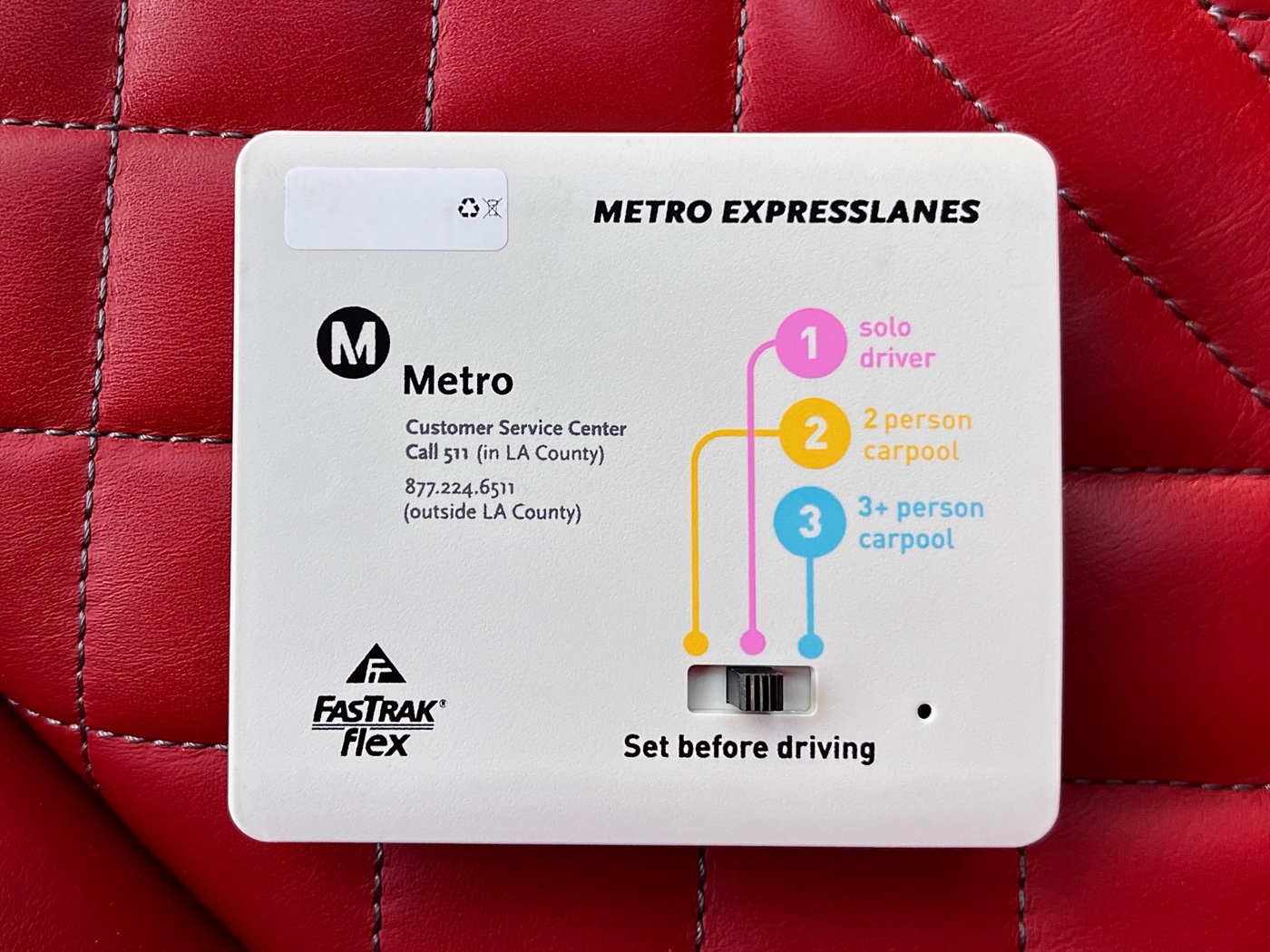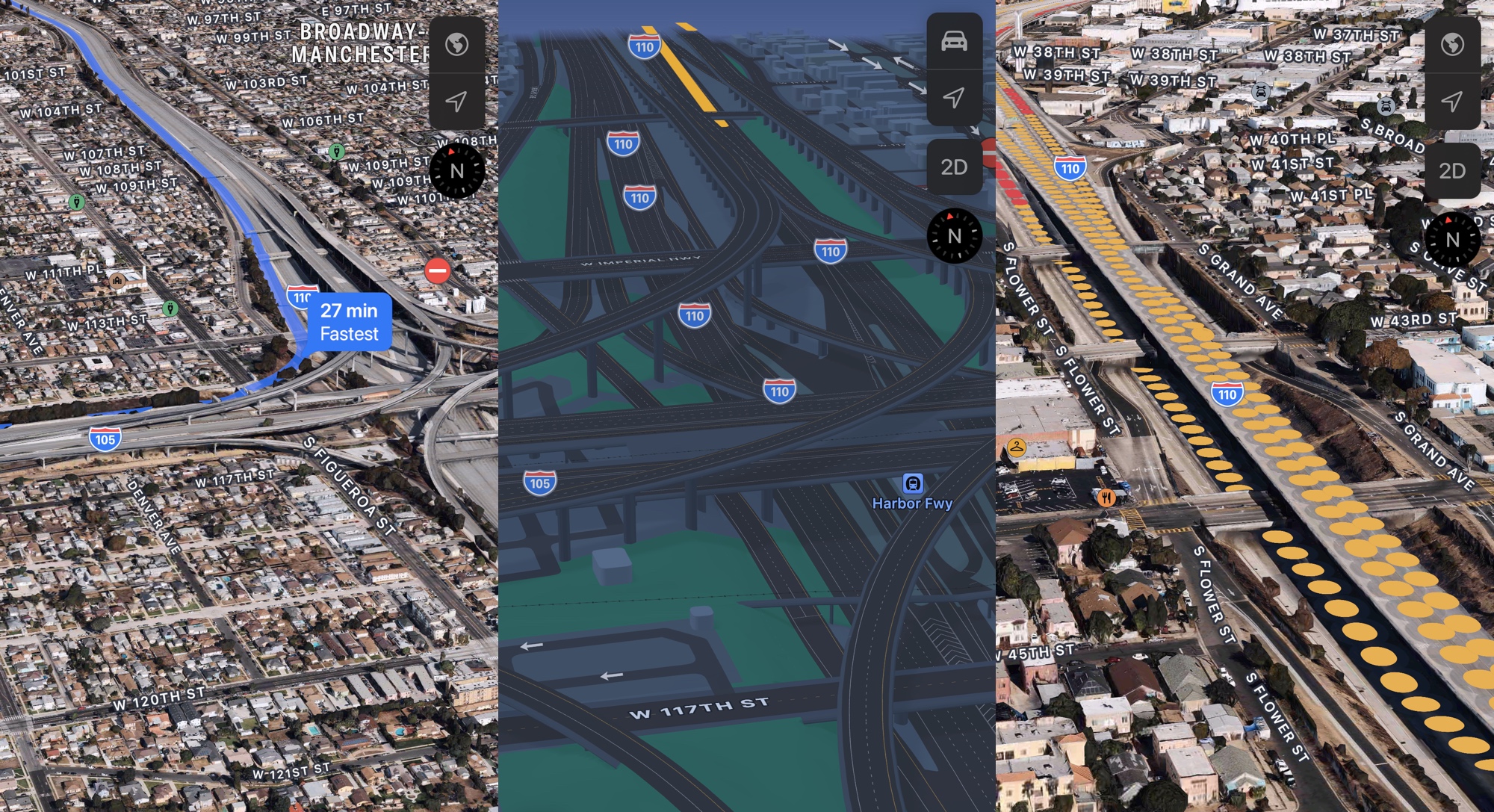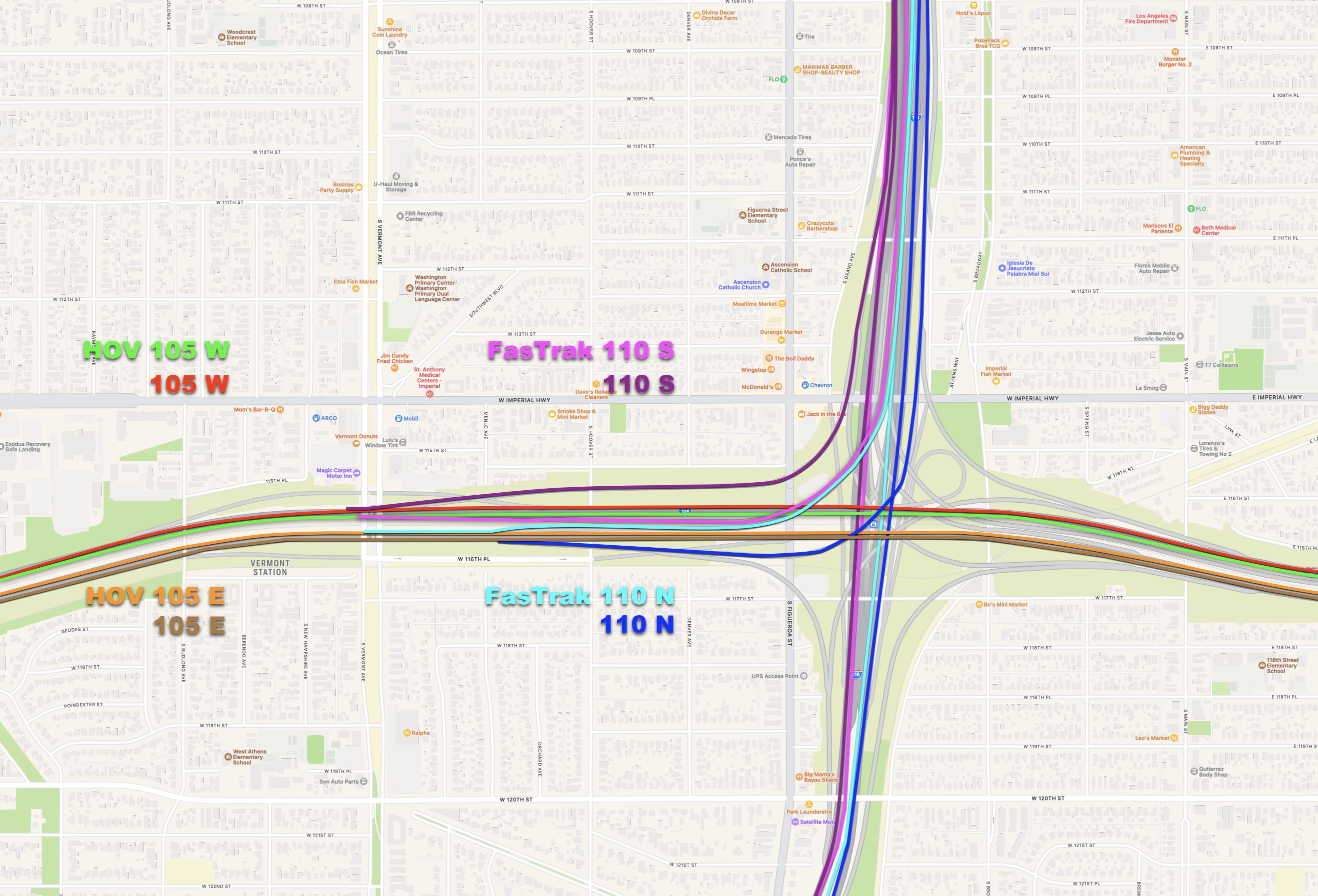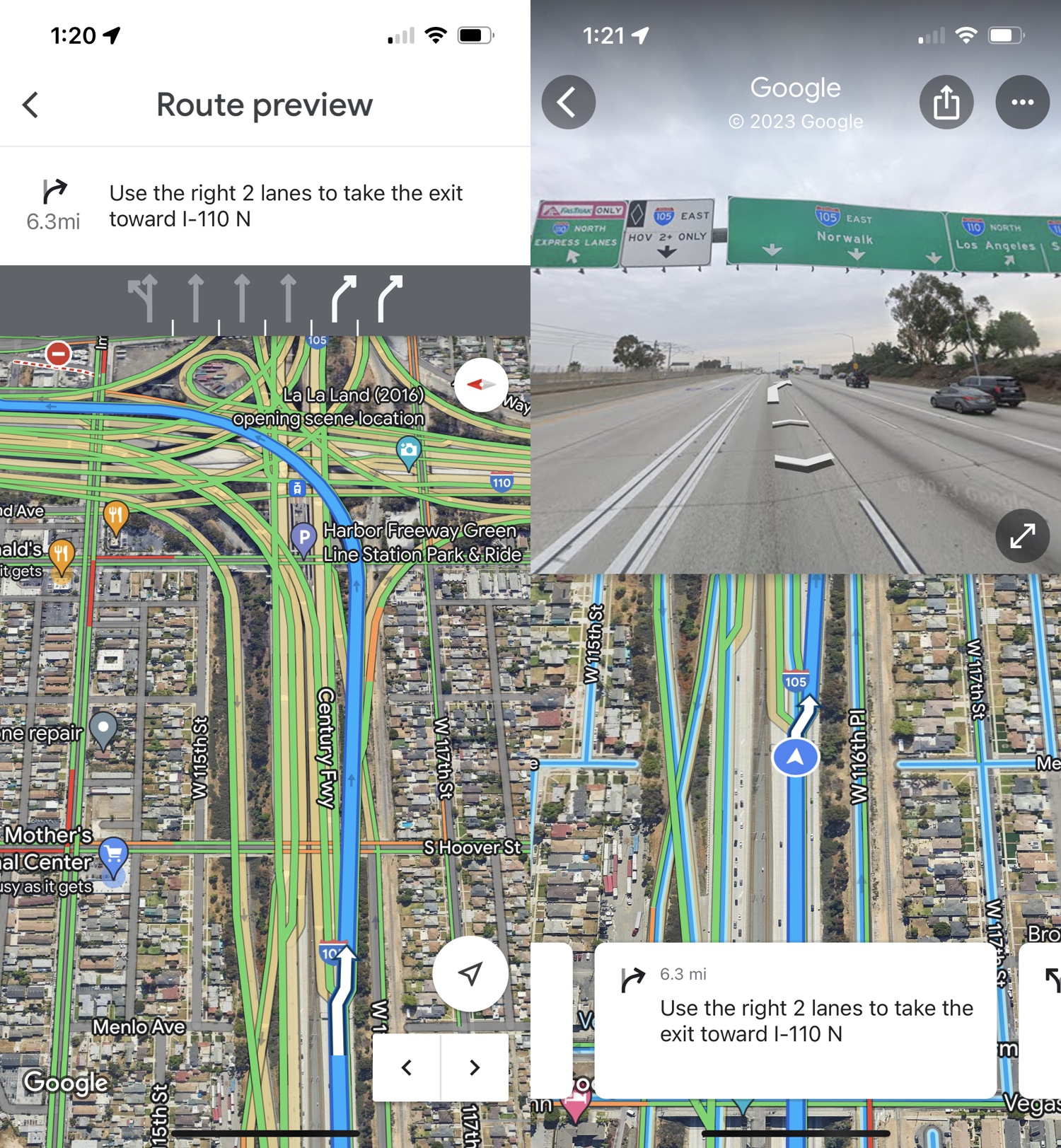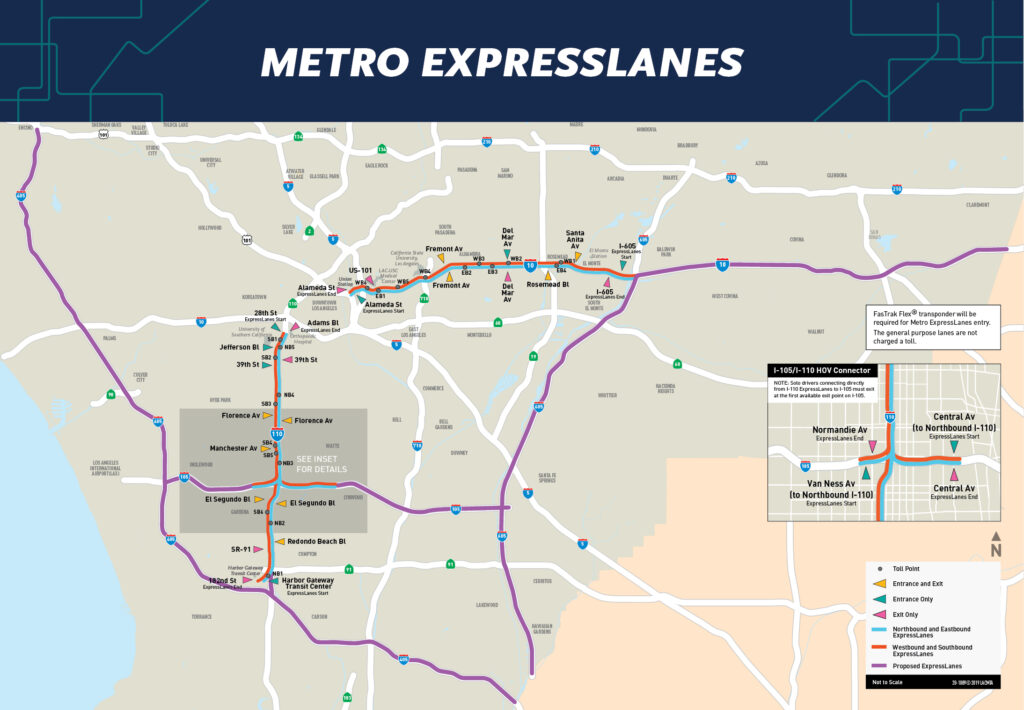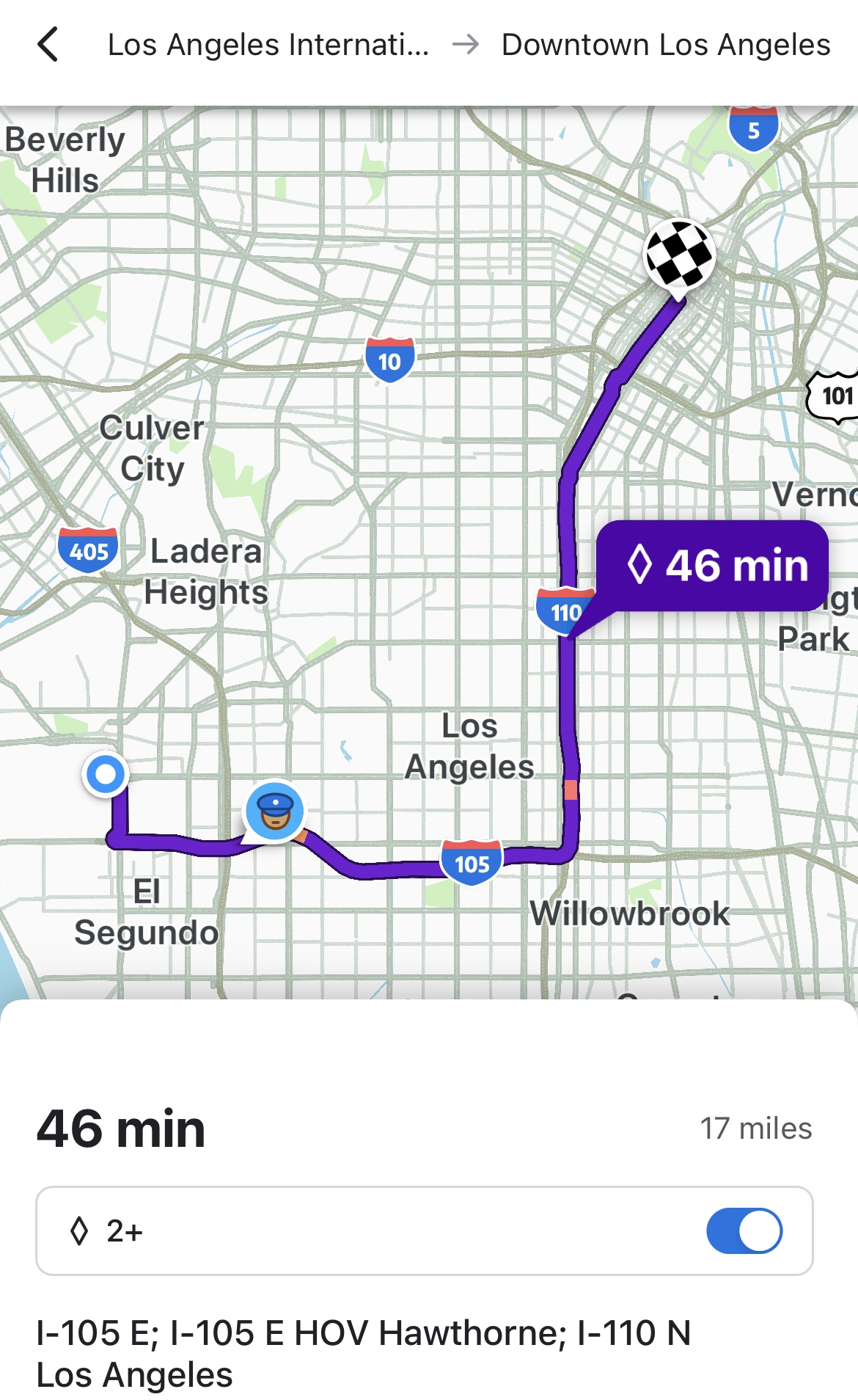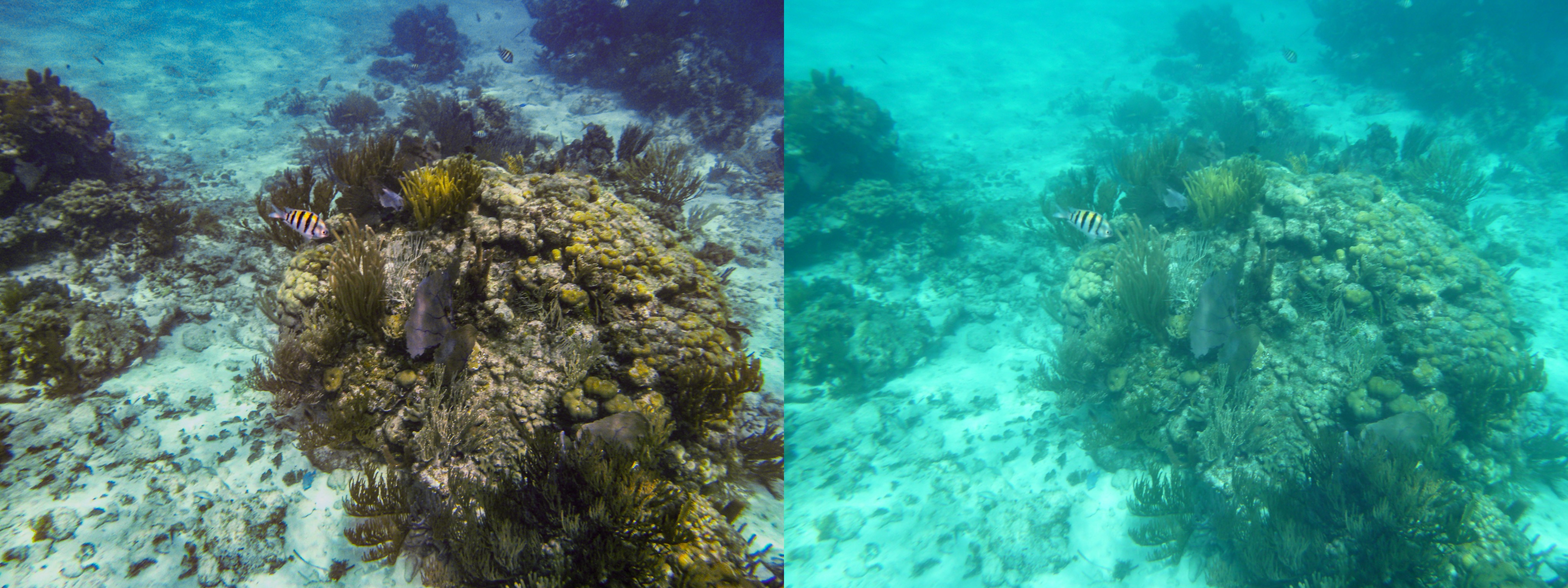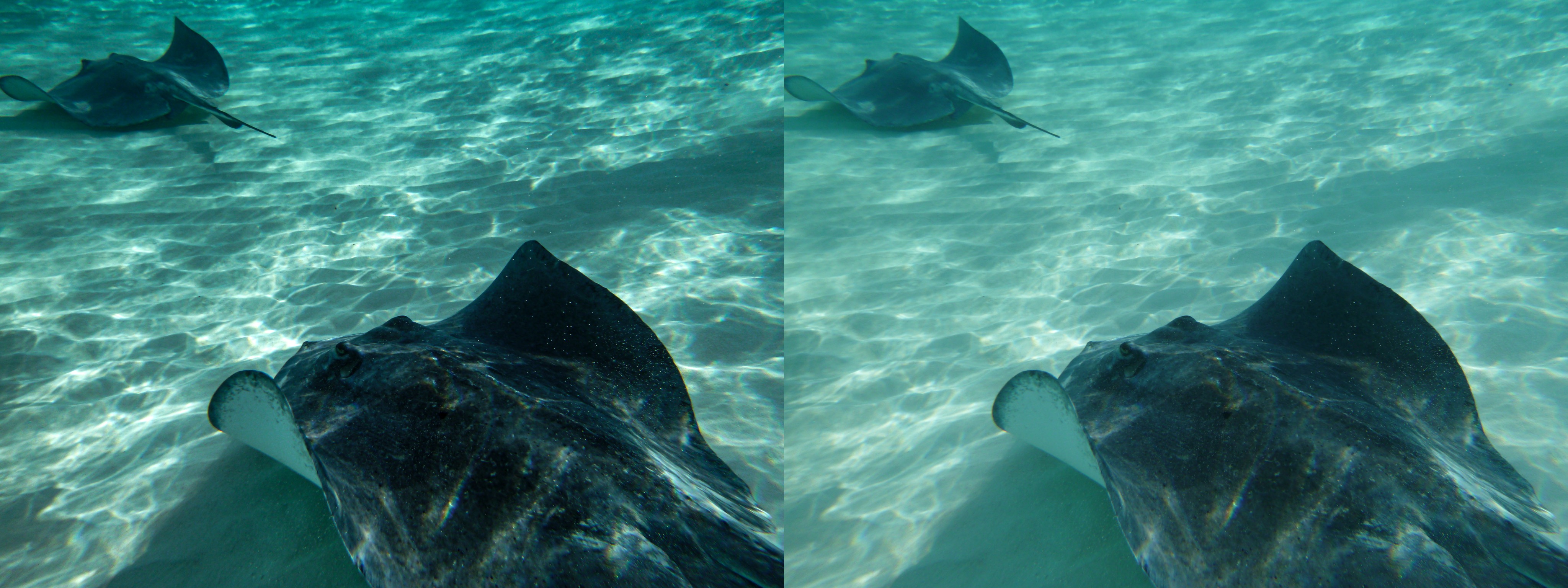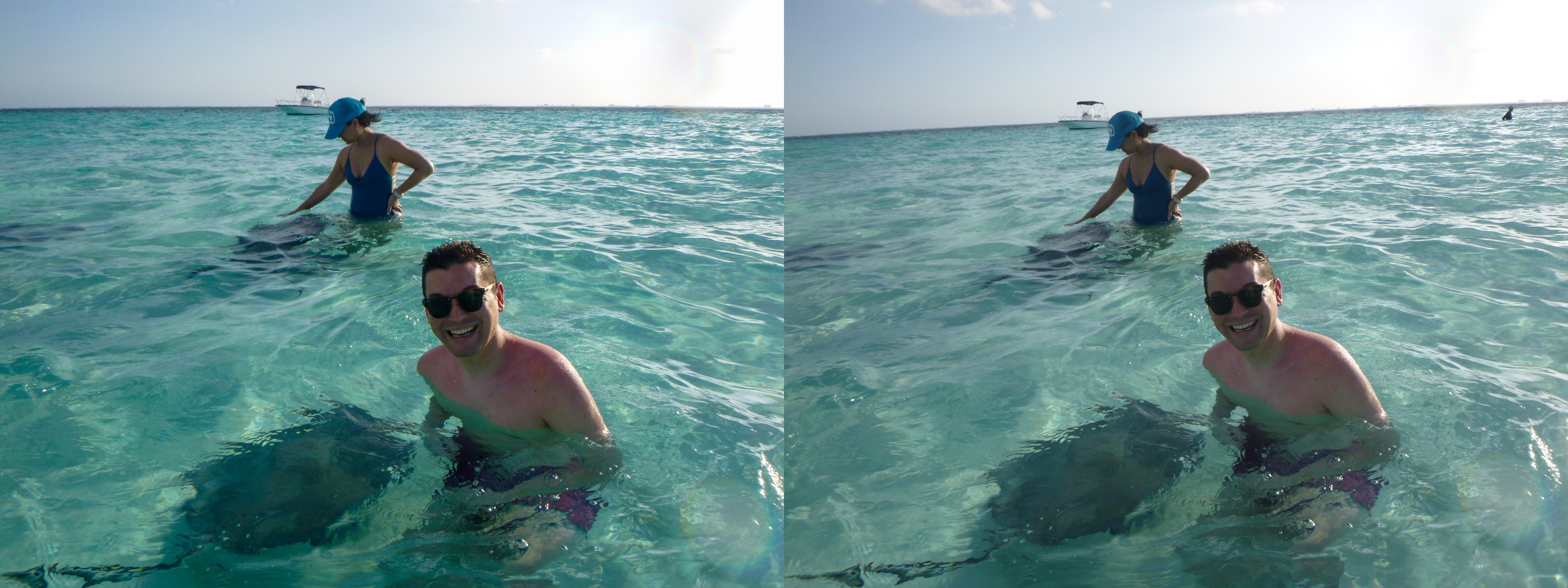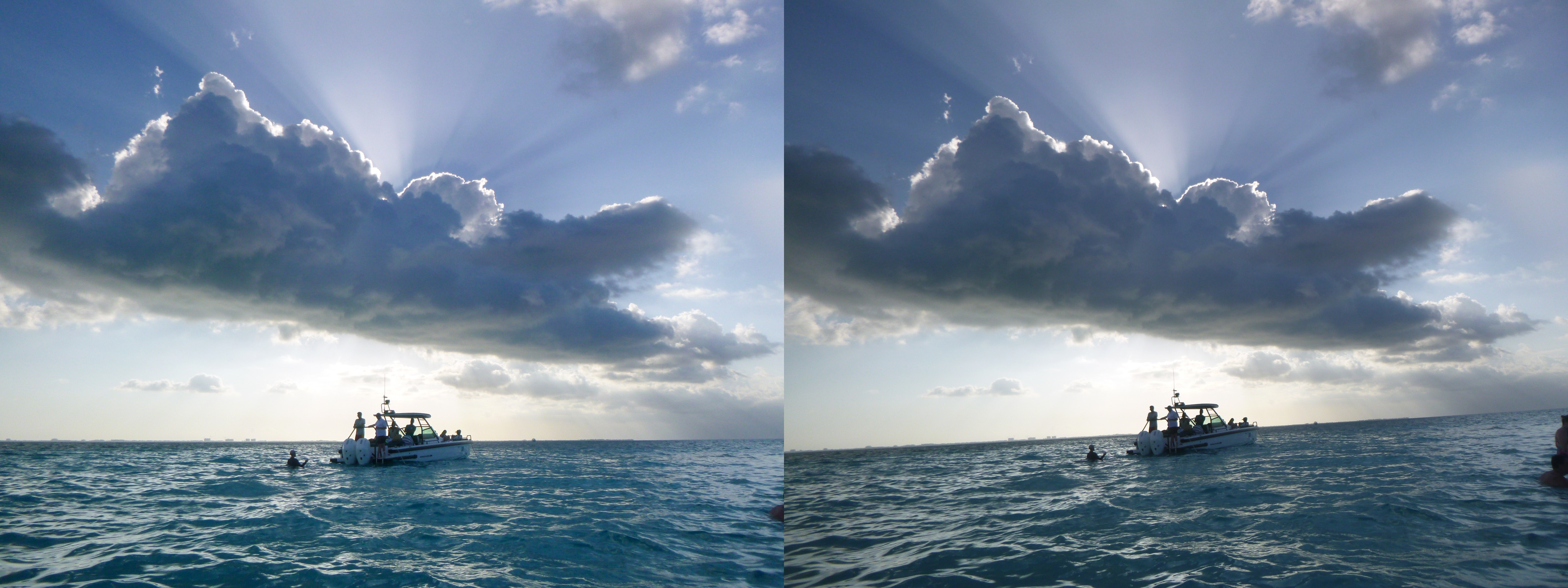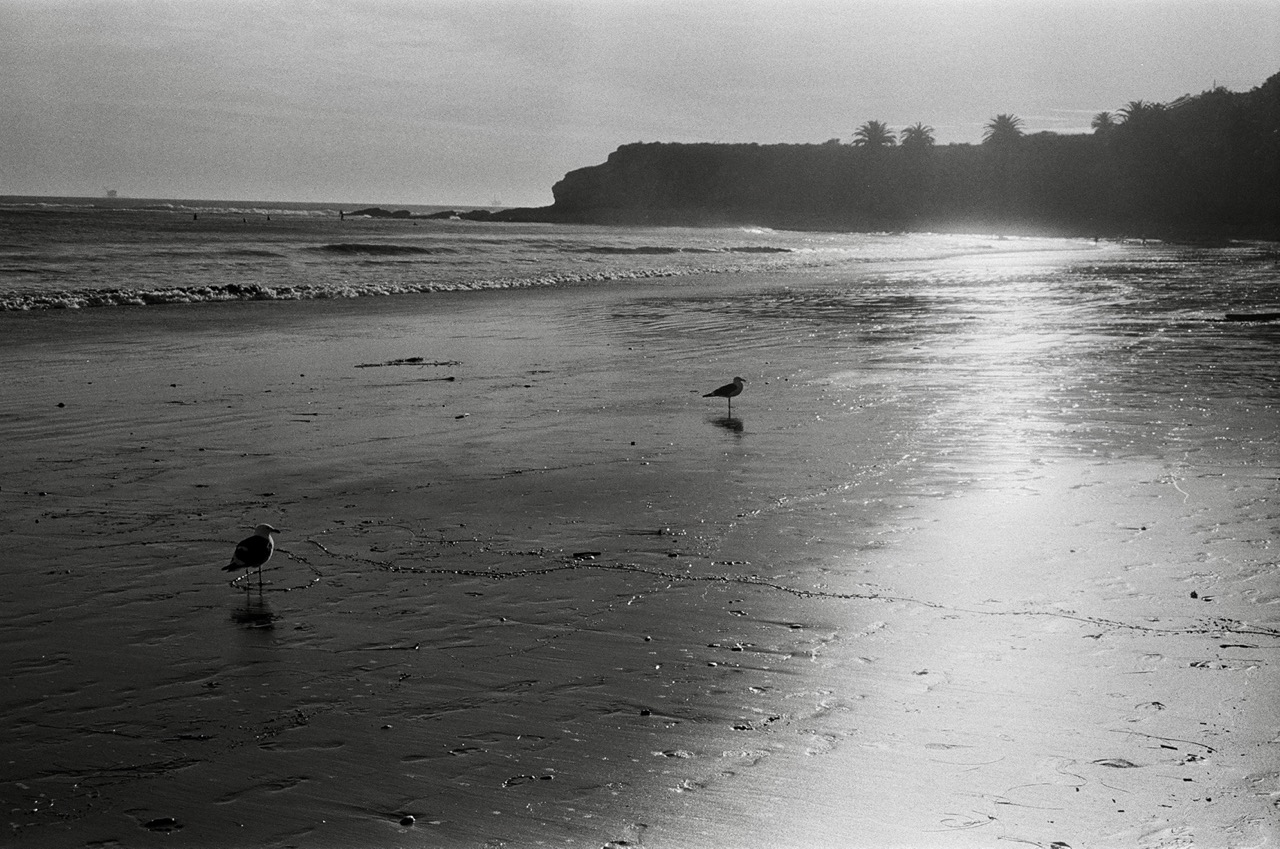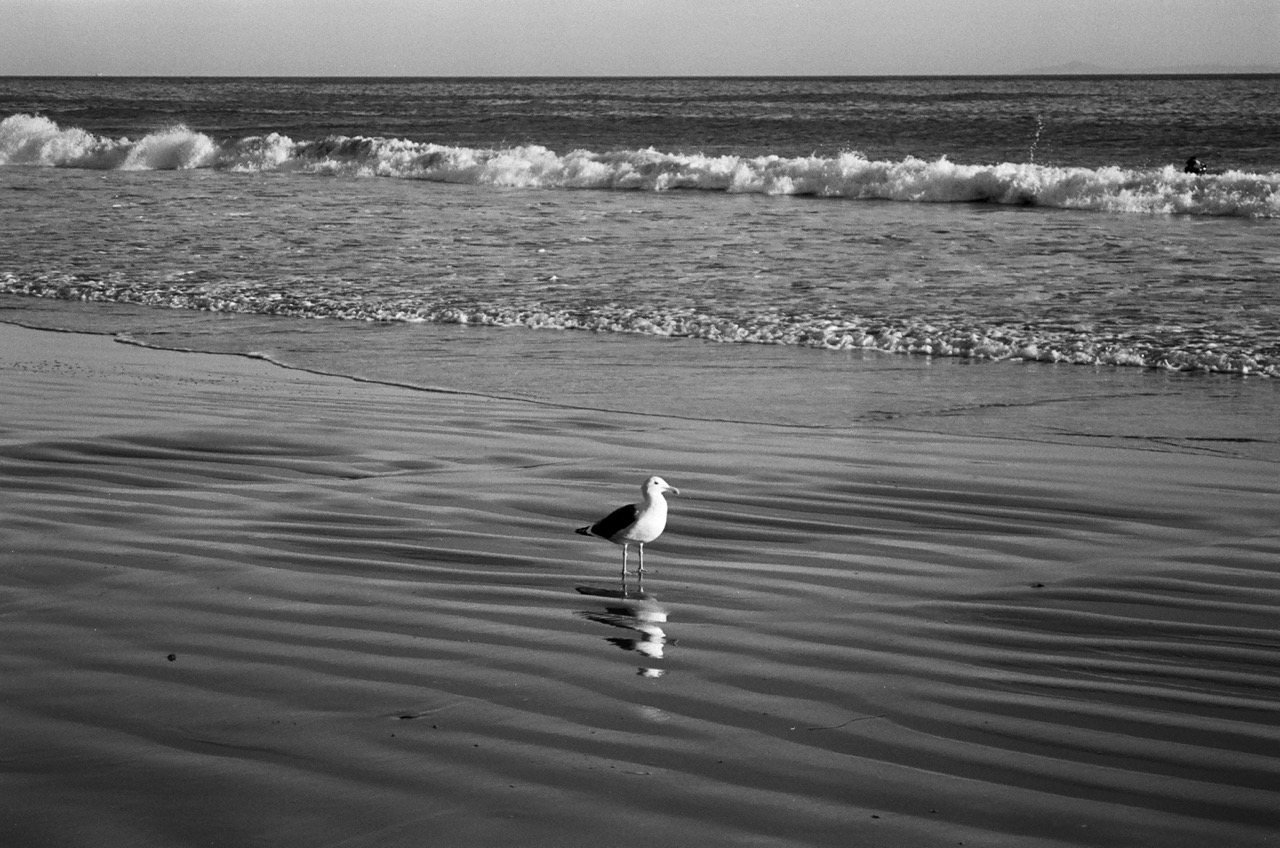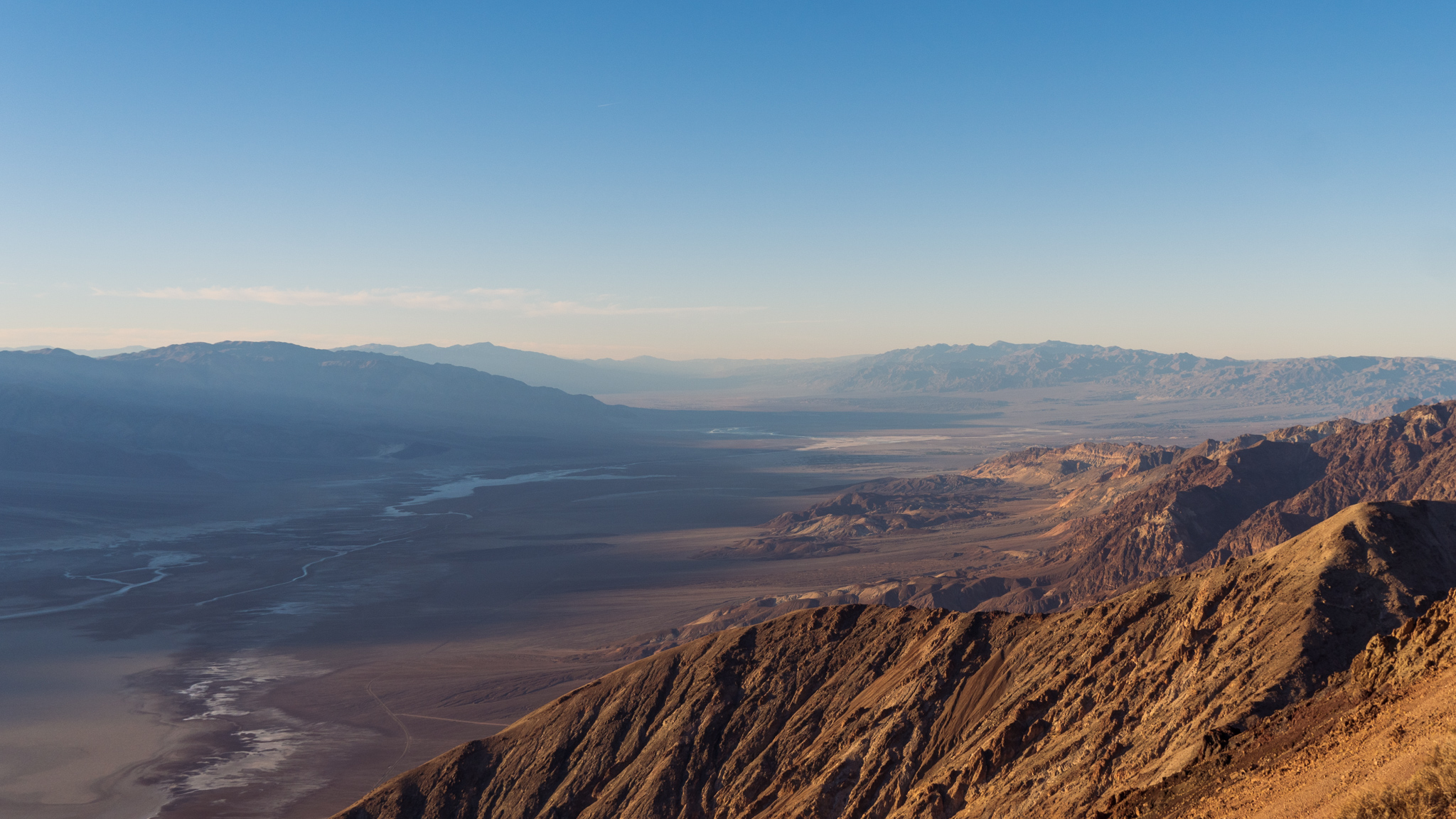Five and a half years have elapsed between setting up the fourth generation Apple TV (now referred to as the Apple TV HD) and the sixth generation Apple TV (referred to as the Apple TV 4K, even though that was the name of the fifth generation). A lot has happened to the tvOS platform to shore up software shortcomings, and the fifth generation Apple TV 4K addressed UHD and HDR output (with some necessary software tweaks afterward for SDR playback). The biggest issue that’s impaired the last two generations of hardware was the television remote control designed by people from another planet that never used a television remote control, or had the devices explained to them. That’s mostly been addressed.
The following critique may seem harsh, but it’s honest, and it’s framed in the context of the Apple TV’s history, and the price relative to competition. There are also things I simply can’t test, like HomePod integration, Thread, Fitness+, Apple Arcade, Dolby Atmos, or other features that require hardware, or services, I’m not in possession of or subscribed to. This is a review for people that want to watch TV on their Apple TV.
If you buy online, through the Apple Store app, the app will suggest buying a $29.99 Belkin HDMI cable. The Apple Store employee that helped me pick up my online order also asked if I needed to buy a HDMI cable. I told him it wasn’t necessary because I have this situation under control, but it was nice of him to think about it, just like it was nice of the app to recommend a cable. It was less nice that Apple continues to overlook the importance of bundling a compatible HDMI cable with their product.
It is very likely that someone would eschew buying a $30 cable because they have an HDMI cable, but that’s no guarantee that HDMI cable they have is one that they should use to connect their Apple TV 4K to their 4K UHD HDR TV. At $149 for the Apple TV HD that’s been sold since 2015, or $179 for the entry-level Apple TV 4K, it really is something they should consider including in the box. This is not omitted to reduce e-waste, because Apple still includes a lighting to USB-A cable in the Apple TV box. Quite frankly, that is the cable that should be omitted if anyone cared about unnecessary waste.
The Apple Store employee that was handling my online order pick-up also told me about how he had just bought a new Apple TV 4K and said that they’re great with his pair of HomePods. He asked me if I had any HomePods. “No,” I said. “Weren’t those just discontinued?” He said I should still buy a pair of them, the “full size” ones. Despite his endorsement I didn’t really want to spend over $600 on discontinued speakers.
I was able to easily replace my existing Apple TV with the new one in the living room. Unfortunately, when it boots up for the first time, it doesn’t turn on the TV with HDMI CEC, the protocol for controlling connected devices over HDMI. You just get the white LED light. I turned on the TV, changed inputs, and I was greeted to the usual Apple TV welcome message in a variety of languages. Unfortunately it started the message in languages I was unfamilar with so I just intuited that it was probably safe to hit the center navigation button with a solid click. In English, it asked about the usual language and region options. It asked if I wanted to use 950 MB of local storage for pretty screensavers, and I said, “Yes, what else would I use this nearly empty device for?” The Apple TV didn’t reply.
It asked if I wanted to use an iPhone to set up my Apple TV, or set it up manually as a new device. I wasn’t born yesterday, so I used my iPhone to shortcut the setup process. Privacy settings were copied, with the chance to amend them, and there was an option to keep all my Apple TV home screens in sync - a welcome option now that I was going to have to two devices in my home.
During the setup process, I was asked if I wanted to download the default app for the service provider that I had in my Single Sign-On options from my previous Apple TV. Strangely, the Apple TV didn’t know that I already had that app installed, and that this was a redundant question. I’m curious how that made it out of quality assurance testing.
I was also asked if I wanted to use my password after each purchase, after every 15 minutes from a purchase, or never. There was no option to carry over my existing setting.
The Home screen appeared, but unfortunately it looked like the default Apple TV Home screen and my heart sank. A moment later it blinked out, and looked like Home screen of my existing Apple TV, but with any third party icons grayed-out. They started downloading and finished not long after.
This was a little deceptive. I had all these apps, and they were arranged as they were on my prior Apple TV, but these apps were all completely blank slates. It was as if I had downloaded each one of them for the very first time. The email addresses I had used for logins on my previous Apple TV weren’t copied over either, so every login prompt expected me to use the email address associated with my Apple ID, which is not helpful, because the same email wasn’t used across all of these services. Also, this means any future logins, logouts, or password changes aren’t synchronized and need to be performed separately, manually, on each device.
Not every company uses the same login mechanisms still, and not all of them are from in app purchase subscriptions so you can’t rely on “restore purchases”.
Just as a brief aside, it is archaic that customers are presented with a screen where they can “restore purchases”. Shouldn’t Apple’s software, in the year 2021, check to see if I have purchased a subscription to something without me having to push a button, and ask the software to check if I’m qualified for things I pay for? Don’t you know? Aren’t you God?
Isn’t the whole purpose of the exorbitant cut of money that Apple takes from companies, and from customers, to facilitate all these niceties without having to resort to a, “Hey, maybe this is actually paid for” button?
There’s also slightly less of a chance that your login information is stored with the Apple Store, because companies like Netflix left the Apple Store subscription system because of the cut Apple takes, and services like Amazon were never in it. Seems like there are some negative side effects of the Apple App Store, and that the Apple’s subscription cut can actually make it more of a pain in the ass for everyone than it needs to be.
Amazon does have a handy QR code that opens the Amazon Prime Video app on your iPhone and does a little handshake to authorize.
The YouTube mobile device authorization didn’t work, despite my devices being on the same wifi network. They don’t charge anything for that login so it’s a shame that I can’t “restore” a non-purchase.
One app is something my boyfriend pays for and he had to log into that service while I was washing some dishes. He used the new Siri Remote to do it and the verdict was, “This is terrible.” Even though we brought back the idea of four, clickable directions on the remote, the Apple TV on-screen keyboard is still an alphabetical string of characters in a single row. Just to ensure any text entry can be as needlessly painful as it can possibly be. They really should go back to the grid of letters to shorten traversing the entire alphabet.
(Update: There is an option to override the linear on-screen keyboard and force the Apple TV to present the grid keyboard that it shows for non-Siri-Remotes. That override is not in the “Remotes and Devices” settings, it’s under “General” -> “Keyboard”. That’s not where that setting should be, features of the remote should be with the remote settings, and the default of linear is incorrect for this particular remote, and arguably the original Siri Remote. Credit to Twitter user @ApplWatcher for pointing out where this setting was.)
The iPhone showing a keyboard prompt is worlds better than it was in 2015, but there are still situations where you weigh putting down the Siri Remote and picking up the iPhone and whether or not that remote juggling is worth it. Of course, this would be even less necessary if people weren’t ever typing in email addresses and alphanumeric passwords.
There is still this logical disconnect in this process where I have authorized the Apple TV to log into my Apple ID, and access my iCloud data, including data from my existing devices, and iCloud KeyChain, but it can’t set up an Apple TV with all my apps and services logged in. I know someone might insist that this is for security, but it absolutely isn’t because all this data exists, in iCloud, accessible to anyone who has my unlocked iPhone and Apple TV - which is what is required to just populate empty apps on the screen.
My login state for these other services should really be stored in iCloud across all Apple devices I own, or with a token authorization system that uses the iPhone in my hand. At the very least, aggregate all of the services I need to log into in one spot for me to do it with Face ID, or Touch ID, opening up the saved password data for each of the entries I need to make.
The most expensive streaming box you can buy, from a company that boasts about its connected ecosystem, and easy-to-use privacy features really does deserve this extra level of scrutiny. It’s not too harsh to ask why I have to do things on this $179 box that I have to do on a $30 or $40 stick.
During setup, your privacy settings, and WiFi settings are helpfully copied over, but curiously none of your other settings are. Arguably, one of the most important settings, what the Home button does, isn’t copied over and defaults to TV the app which is highly disorienting while you’re jumping in and out of apps trying to reset passwords. I had the navigation settings turned off, but guess what’s defaulted back to being on? The video settings were all default.
No video settings are copied over. None of the settings for what my display is capable of, the refresh rates, none of it. I went through the “Color Balance” process (it’s not calibration) two weeks ago and that all needed to be done over from scratch. Was it different? I don’t know! The beach looked like I remembered it looking last time, so that’s all we can really ask for.
It’s nice to copy some settings, but it’s frustrating to not copy all settings. Particularly when most people would weigh the functional settings higher than the intangible privacy settings. It really should be all of them, especially for $179 plus tax.
There was some uncertainty about the remote from Apple’s presentation a few weeks ago because the no one could put it in their hands. In the abstract, it seemed like the edges were still too sharp (they are), the wheel and touch-click balance might be odd, and that it made very little sense to relocate the Siri button from the “remote” side of the remote to the “edge” of the remote. It was clear that even if these were questionable decisions that the device would at least have improved major flaws like the touch surface running up to the edge, a symmetrical design that made it seem like the touch surface could be either end of the “remote” side of the remote (thankfully it’s silver and black), and none of it is made out of glass any longer. The distinction of Apple selling the only glass-surfaced television remote for everyday use in a living room is really not something I’m going to miss.
I can confidently say that, even with very little time using the device, it’s a solid improvement over what came before. It’s missing a few things like “Mea Culpa” etched in the back, but It’s the remote that should have been released in 2015. How the other remote escaped from Apple’s campus, and ended up being manufactured for almost six years should really be the subject of a true crime podcast.
The navigation controls now consist of a circular, touch-sensitive button, circumscribed by a touch sensitive ring that is also a clickable button in four directions. There are no middle-clicks, like upper-left. It’s either a click up or a click left.
I’ll refer to the ring as a wheel since the heavily advertised feature is being able to use it like a jog wheel (or jog dial, or shuttle dial) to move around the timeline during playback. It doesn’t really turn though, so you can think of it as a four-directional pad in all other contexts.
I’ll discuss the wheel functionality later, but I want to talk about the most important part of using that wheel to click on the Home screen, it will move the selection by single, solid tiles of movement. There is no parallax icon animation of the tiles going all wibbly-wobbly as you glide across, and then inevitably past, whatever you wanted. If you slide your thumb across the center circle, you’ll see some tiny movement of the parallax tiles, but is no longer like a drunkenly playing a xylophone where the keys are made of tiny, pointless dioramas. It’s heartening to see this downplayed, because it was a situation where something made for an unique demo, but didn’t offer enough whimsy to offset its cost to usability.
The wheel is still a little half-baked. Since it’s not a wheel, and those top, left, bottom, and right regions lack anything transitional, you can get some odd effects in certain interfaces. If you’re on the Home screen, with all your apps as little tiles, and spin your thumb around the wheel you’ll see the selection spiral outwards from the center of where you started … but not in a circle. Depending on how quickly you’re moving across a particular region of that wheel it will go further, or not as far, in that spiral. It’s not something a person would purposefully do, but you will definitely accidentally do it.
What about using it as a jog wheel? Well … it doesn’t work in all circumstances you will expect it to work in. You need to be in an app that supports the feature. YouTube, Hulu, and Disney+ don’t support it, for example. In some apps, the wheel moves the position on the timeline forward … and then backward, even though you’ve completed “a rotation” around the wheel, because this isn’t really a wheel. It’s four directions mapped to a ring that doesn’t actually turn. It really breaks the rotation metaphor.
It’s probably worth mentioning that Apple’s Music app doesn’t support any of these timeline gestures yet. I hope Apple can get in touch with Apple and entice Apple to support Apple in offering this.
Annoyingly, you need to click in the center region of the interface, in a compatible app, to pause the playback, and then hold your thumb over the ring for a few seconds and then it will show an icon of the wheel that will turn as you “rotate” around the wheel.
The familiar swiping in the center-button region of the remote works as it did with the previous Siri Remotes. This is more comfortable here because the touch area is smaller, and most importantly, doesn’t extend to the edge of the device. Smaller movements are required, and the selection seems more certain. The ring also creates an area for firm, and decisive, clicking. People can say whatever they want to about clicking buttons of a directional pad being antiquated, but you sure won’t go past what you want to select.
The volume buttons, and home button, do what they need to do, and work like they did with the previous remote. They do seem more “clicky” than my old Siri Remote, but maybe that’s because it’s old. Relabeling the “Menu” button to “<“ is a good choice because that’s mostly what it does. It goes back. There are a few instances where apps do have menus, like TV the app which has a menu row across the top, and hitting “<“ won’t go “back” it will go “up” to that menu row. There’s nothing perfect to map this to so I’ll still call this an improvement.
The mute button is a welcome addition. It does what you expect. The reason it was added, according to Apple’s Tim Twerdahl in an interview with Patrick O’Rourke for Mobilesyrup:
For example, in Canada, Telus uses Apple TV as a set-top box. Now, here in the U.S., Charter Spectrum does, and as you get more live linear programming, it requires different things from the remote. I think the addition of mute, for example, is really interesting because when you are watching on-demand video, ‘pause’ and ‘mute’ are sort of the same thing, but once you’ve got ad-supported content — once you have sports and things that maybe you don’t want the sound on, but you want to keep playing — mute becomes so much more powerful.
What … the hell. The assumption that all content is on-demand content is bizarre, and telling. People were streaming live, or linear, content even with the third generation Apple TV. Using the device as a set top box for a telecommunications company was also part of the history of the fourth generation Apple TV.
The power button wasn’t really necessary, because you could hold down on the Home button on the previous Siri Remote, and this one, and it will ask you if you want to put the device to sleep, and turn off the connected TV. The power button, curiously, wants you to hold down on it too. The button requires a firm press to begin with so holding it down seems like overkill in terms of safeguarding against accidental power-offs.
An unfortunate exception exists if you have a television that doesn’t support HDMI-CEC, and thus cannot be turned on and off by by putting the device to sleep the old way. For those people, the power button is a welcome addition.
The Siri button still bothers me on a philosophical level, but in practice, it’s usable. When I use the Siri button now I tend to turn the remote so the Siri-button side is facing toward me, instead of the main “remote” side of the remote. As if it was a handheld voice recorder. The microphone is at the top of the “remote” side of the remote, but the slight rotation doesn’t interfere with it working. I assume that I’m more prone to turning the button toward me because I’m pressing “down” and not pressing “sideways” — if that makes any sense.
That gets back to the philosophical issue: A TV remote should have all TV controls on the front of the remote, and all controls should be identifiable by touch without inadvertently triggering a control. The touch controls of the remote can still be triggered as you run your thumb across them, but you are less likely to do anything seriously disruptive in the current configuration. The side of the device is simply the wrong place for any button.
Apple stated that the reason for it being on the side is to mirror the location of the Siri button on the iPhone. There are several problems with that reasoning. People don’t hold their phones like they hold their remote controls. Anecdotally, myself and others tend to use “Hey Siri” (if we use it at all) over actually pushing the physical button, because it’s awkward. There’s nothing always-on listening for “Hey Siri” so you can’t use that. Also, if we were to extend the “because of the iPhone’s button placement” logic then the volume buttons would be relocated to the left side of the remote, and the mute button would be a switch on the left side. So the reason is bologna.
Someone must have not wanted to put an asymmetrical cluster of the large, black buttons on the front, and not wanted to promote the power button to a large button to have an even number. Form, and design philosophy, get to suffer a little bit because of that. It certainly doesn’t make engineering and manufacturing the device any easier to put exactly one button on the milled, aluminum side.
I hesitate to suggest that Apple follow in the footsteps of Amazon with the Fire TV Cube, where there’s an always-on microphone array on the box itself, because Siri is very error prone when it comes to accidental triggers. It is nice to just shout out commands and have them happen, instead of grabbing for the remote, pushing, and waiting, but I’ll be able to manage just fine by holding it like I’m dictating a voice memo.
In the same launch event as the new Apple TV 4K with new Siri Remote, Apple launched the long-talked-about AirTags. However, in a bizarre twist of fate, this Siri Remote, which was probably in development within that same time frame, doesn’t include a U1 chip, or even a little speaker to chirp like AirTag.
A common complaint of the previous Siri Remote, and nearly all other TV remotes, is that they frequently get lost. Not like lost in an airport, or the back of a taxi cab, but lost somewhere in a living room, or potentially the other rooms of the home.
When asked about why the Siri Remote wasn’t designed for Find My, Twerdahl said, “With the changes we’ve made to the Siri Remote — including making it a bit thicker so it won’t fall in your couch cushions as much — that need to have all these other network devices find it seems a little bit lower.”
While the new Siri Remote is thicker, I can assure anyone that’s wondering that it’s still couch-cushionable.
HFR is not really something most people like, or appreciate. It feels alien, and unsettling, to people used to 24 and 30 frames per second. There really is a dearth of material you would want to watch in HFR. Only a handful of filmmakers, or even lowly YouTubers, put out material with high frame rates because it’s also more work, and more expensive for a thing people still think looks unsettling. HFR’s most common application is live sports. That may potentially push the technology into other places if it is used often enough in sports to be deemed beneficial, but no one should really buy this box in 2021 for it alone.
There are still two tiers of storage, as there has been since 2015. 32 GB or 64 GB. The tiers haven’t changed in capacity. The tiers are still mostly meaningless. The storage on the device is entirely managed by the software. There are no movies that you download onto the device. The only thing that it does download is 950 MB of screensavers every week. Apps take up barely anything because most of them are for streaming. The only apps with substantial assets are games, and those are sliced and diced into little bundles that download in the background.
It is a testament to Apple that they manage the device’s storage so well that the user doesn’t know, but it also makes it difficult to explain what possible benefit someone would get from a 64 GB model.
From Apple’s Store page for the Apple TV 4k, emphasis mine:
If you plan to use your Apple TV 4K primarily to stream movies, TV shows, and music or to play a few apps and games, you’ll probably be fine with 32GB of storage. If you download and use lots of apps and games, choose the 64GB configuration. When making your decision, keep in mind that some apps require additional storage when in use.
I don’t particularly appreciate Apple attempting to inject uncertainty with “you’ll probably be fine” and again, I feel like it throws their own software engineers under the bus for their efforts in managing the on-device storage. That’s a sales tactic to push people to spend more. Don’t you, the customer, want to download and use lots of apps and games? Oh gee, better spring for 64 GB. It’s only $20 more.
By my judgment, the only storage configuration that should currently be for sale is 32 GB. Apple may make some case to justify the 64 GB tiers at a later point in time, but it’s been five and a half years of 64 GB models that don’t do anything substantially different from the 32 GB models. It could buffer content for the household, including music titles, which would make it more valuable in areas with low bandwidth during the day. Maybe an offline mode if you’re going to take this Apple TV to a cabin and want to download some movies or shows? It could download and host your Apple system software updates on your local network instead of each device in your household needing to download the same thing from Apple. iCloud files could be cached there so each time you open the Files app on iOS it doesn’t act like you just woke it up for a melatonin-induced deep sleep. Just really do something with that unused space.
I would say that I’m baffled by Apple’s continued insistence that the Apple TV is a gaming platform, when everyone knows it is not one, but I know the cynical reason is that Apple can charge more if they say it can play games. Aye, and if my grandmother had wheels, she’d be a wagon. They can push people to spend more on the 64 GB version for lots of games. They can market Apple TV as a platform with Apple Arcade, which is clearly a priority for them. I’m not a gamer, I don’t own any compatible third-party controller, and I don’t subscribe to Apple Arcade. Yet, the platform is sold with a price tag that’s supposed to be justified, in part, by the gaming component.
Is a game console without a game controller a game console at all? In the past, Apple said that the Siri Remote was a gaming controller, which was hilarious, and really not the case in any game I tried to use it in back in 2015. There was some back and forth at launch about whether or not the Apple TV’s App Store would sell games that required a game controller. A long, long while later, this policy was revised and gaming apps could have these requirements. The Siri Remote still shipped with an accelerometer and a gyroscope in it. The new Siri Remote doesn’t. No one will mourn the absence more than me.
A while ago, Apple added the ability to use PlayStation and Xbox controllers with the Apple TV, with the assumption that gamers have those other controllers lying around and it would lure in some unsuspecting gamer to try an Apple TV game and become hooked on that sweet, sweet Apple Arcade drug. I’m sure people have tried to use existing controllers with the Apple TV, because it exists as an option, but I would be truly surprised if this had any substantial effect on Apple Arcade adoption.
Apple also recently announced that their stores would carry Sony PlayStation DualSense Wireless Controllers for $69.95. People are rushing out to Apple Stores to buy DualSense controllers instead of using ones they have lying around, I guess? I can only conclude that Apple’s designers went on strike when they were asked to design a controller, because why would this seemingly important accessory be absent for over five years?
There really isn’t this middle space where there’s a controller-less gaming box with some iPhone titles that offers “console quality graphics” — As Apple employees are fond of calling out in their presentations. Who is having that conversation?
Arguably, Apple could charge even more for their product if they were willing to fully commit to offering a competitively featured gaming console, but maybe that return on investment isn’t worth it for them when they know they only want to collect transaction revenue by doing very little.
That’s why even though I don’t play games on it, I resent being told I could or should be, or that I would find that the Apple TV us really a huge savings over a PS5, when what I really want it to be is a less costly streaming device.
The other goofy thing Tim Twerdahl said to the press was when CNN asked him to explain why the device is so expensive relative to the competition.
Apple TV has always lived in the upper echelons of pricing. We named the previous Apple TV 4K “the upgrade pick” after testing a plethora of streaming devices, as it was $80 more than our overall pick (Roku Ultra). Apple hasn’t done much to bring that price down, as it still starts at $179 for the 32GB model. “We think there’s a tremendous amount of value in this $179. When we talk about the best way to watch TV, I sort of think about it at three levels,” Twerdahl says.
The three “levels” that Twerdahl mentions are:
- Quality, including viewing standards.
- Siri handling content requests.
- Apple’s ecosystem integration.
The quality is non-negotiable, but that quality is attainable for less than $179 from competitors. Siri is imperfect at handling content requests, and its capacity in all other areas is pretty limited compared to other voice assistants. There is a factual error in the CNN interview (in addition to a lot of other mistakes) that the Fire TV platform doesn’t show results across services and that isn’t true, there’s a “More Ways to Watch” button that spells out every way to watch something.
In fact, hold down the Alexa button and say “Star Trek” I get a list popular Star Trek movie titles and TV series, and under it I get live TV, which shows that BBC America is currently playing an episode of Star Trek: The Next Generation. This is an example of the level of detail that’s available, not a suggestion that anyone watch Star Trek: The Next Generation on BBC America with commercial breaks. That’s absent from Siri’s search.
Lastly, the integration with the Apple ecosystem is strong, but it still has those weaknesses where it isn’t all tied together. There have been many occasions where I’ve started watching a video I rented from Apple on my iPhone, or Apple TV, and switched to the other device only to have the playhead position get lost, or reset to an earlier time when I had paused. That’s not even fancy device syncing, that’s just video playback that any other platform or vendor can do.
Twerdahl also doesn’t address the ludicrous existence of the Apple TV HD model in Apple’s 2021 line up. The Apple TV HD remains at the same $149 price as it has been since 2015. The remote is seemingly less expensive to manufacture than ever, so I have no idea what profit they’re turning on it. What is the value for customers when considering that box?
A customer that is shopping for a streaming device for their HD-only TV shouldn’t buy a six year-old streaming box for over five times what it costs to buy a HD-only streaming stick from one of Apple’s competitors. Indeed, they aren’t buying it because Roku is still the reigning champ in the United States, with the Fire TV a close second. Then there’s an enormous gap between the top two spots, and everything else, with Chromecast and Apple TV dangling behind.
To continue to sell the $149 HD model from six years ago because it enables you to up-sell people on the $179 32 GB model is marketing fever dream. To then use the price gap between the $179 32 GB model and the $199 64 GB model to drive people to “just” spend $20 more to double the largely unused storage, is still just as bizarre as it ever was.
I do hold Apple to a higher standard because they charge so much for their Apple TV products, and they insist it’s because of the value they provide relative to the lower-priced competition. There’s very little room for poor sign-in experiences, and settings not copying over, because then it’s more like those competing platforms and less of a premium product.
The competition has also changed a lot from 2015, including the price-points where you can get voice search, and other features being dropped allowing Roku and Fire TV to dominate the market. Even the Smart TV software these days can ship with Roku or Fire TV. Getting the Apple TV+ app, AirPlay 2, and HomeKit on all these other devices and panels boosts the availability of Apple TV+ but does very little for promoting the Apple TV experience. Even Fitness+ can be used on TVs with AirPlay 2. It might as well be QuickTime for Windows and convincing them QuickTime on the Mac is better. How do you get people to spend money they don’t need to spend by telling them that the interface is “nicer” or more “fluid”? You can’t convince them with Siri. You can’t say it’s because they can play iPhone games on their TV with a PlayStation controller. You can’t currently tout anything about Apple’s connected HomeKit experience through the Apple TV over cheaper and easier solutions from Amazon and Google (maybe that will change, but this about what’s currently on offer).
The real case to make for value is that anyone with an existing 2015 Apple TV will undoubtedly find somewhere else to put it in their home, or someone to gift it to. It has received all the non-hardware-required feature updates that the other models have, so there’s no planned obsolescence. In fact, I moved mine up to my office and connected it to a different TV (it thought it was connected to the other TV and I had to reset the color balance, etc.) Apple may not provide value for purchasing new models, but this thing is going to live longer as a relevant component of my home than a few of the laptops I’ve owned.
The financial hurdle to buying an Apple TV for every TV in your household is still there, but being able to budget buying one every 3-6 years, and doing a hand-me-down with the previous one, will eventually make it more likely that you live in a multi-Apple TV household.
I can’t quite stomach spending the $59 to replace the bad Siri Remote yet, but that it’s an option is another example of the longevity of the product.
That longevity isn’t really there for anyone buying the Apple TV HD as a new product today so it doesn’t represent the same value as it does for people who bought it in 2015. The longevity is there for the Apple TV 4K, and it will likely keep working just fine for six years when it gets retired to a less-important TV.
I know that from an Apple marketing perspective they want to tell you that the value is already there, in the product you’re paying for, but it isn’t. It will be, if you buy the latest model and hold onto it as something you amortize over half a decade.
The new Apple TV 4K, with updated Siri Remote, and the current state of tvOS, is still such an improvement over where things were with the Apple TV of 2015. There isn’t a scenario where I would wish to be put in charge of Apple (for a variety of reasons), and then send this back to development rather than release it right now.
It is important to stress that this is still an imperfect product, with several issues around general usability plaguing it for over half a decade. Adoption of the product has also been hamstrung by the pricing, and will be for the foreseeable future. Apple could cut prices at any time they wanted to, but this product seems specifically engineered to hit these targets, which means it’ll be years before anyone at Apple reconsiders their stance, and even then, an executive might say they still offer tremendous value.