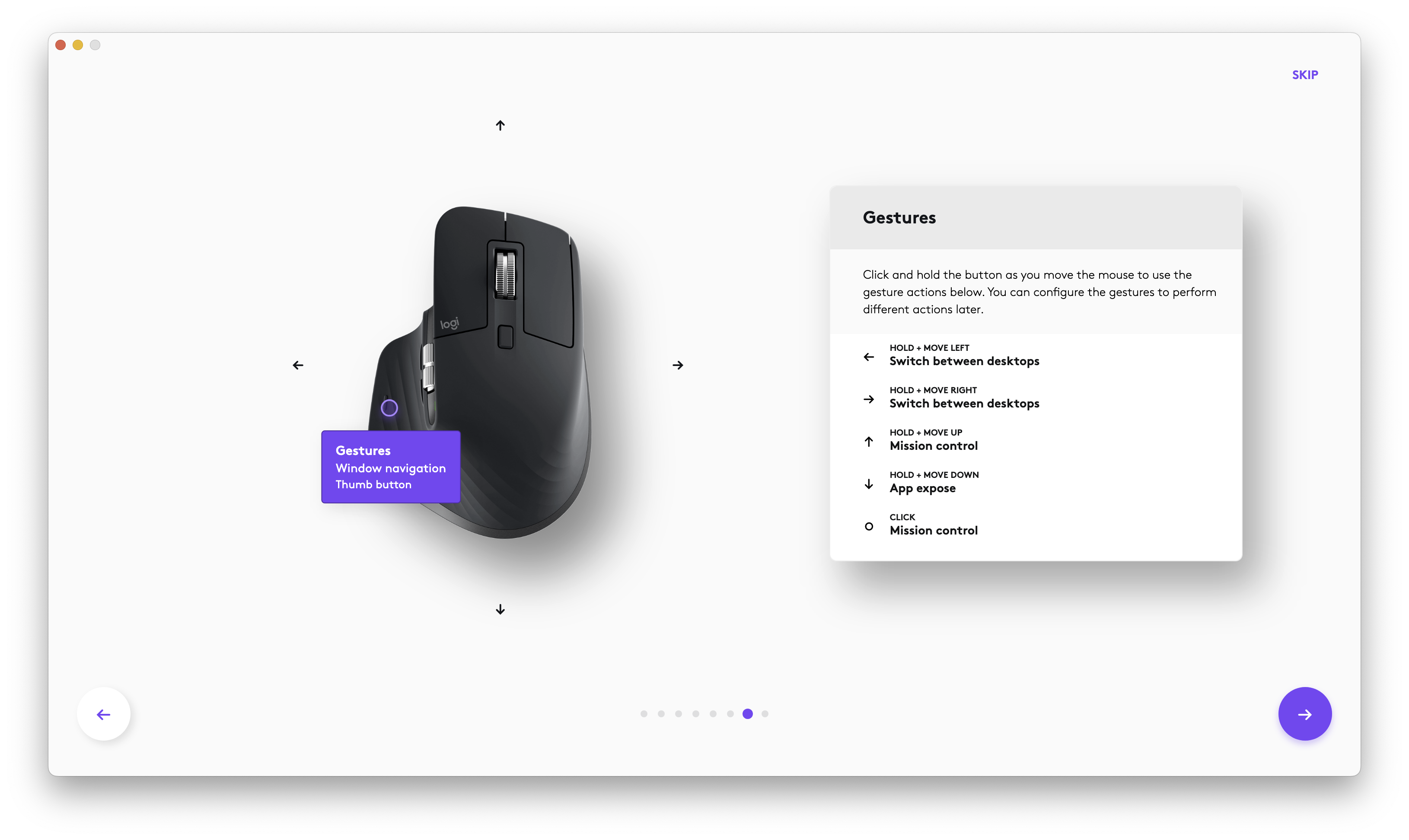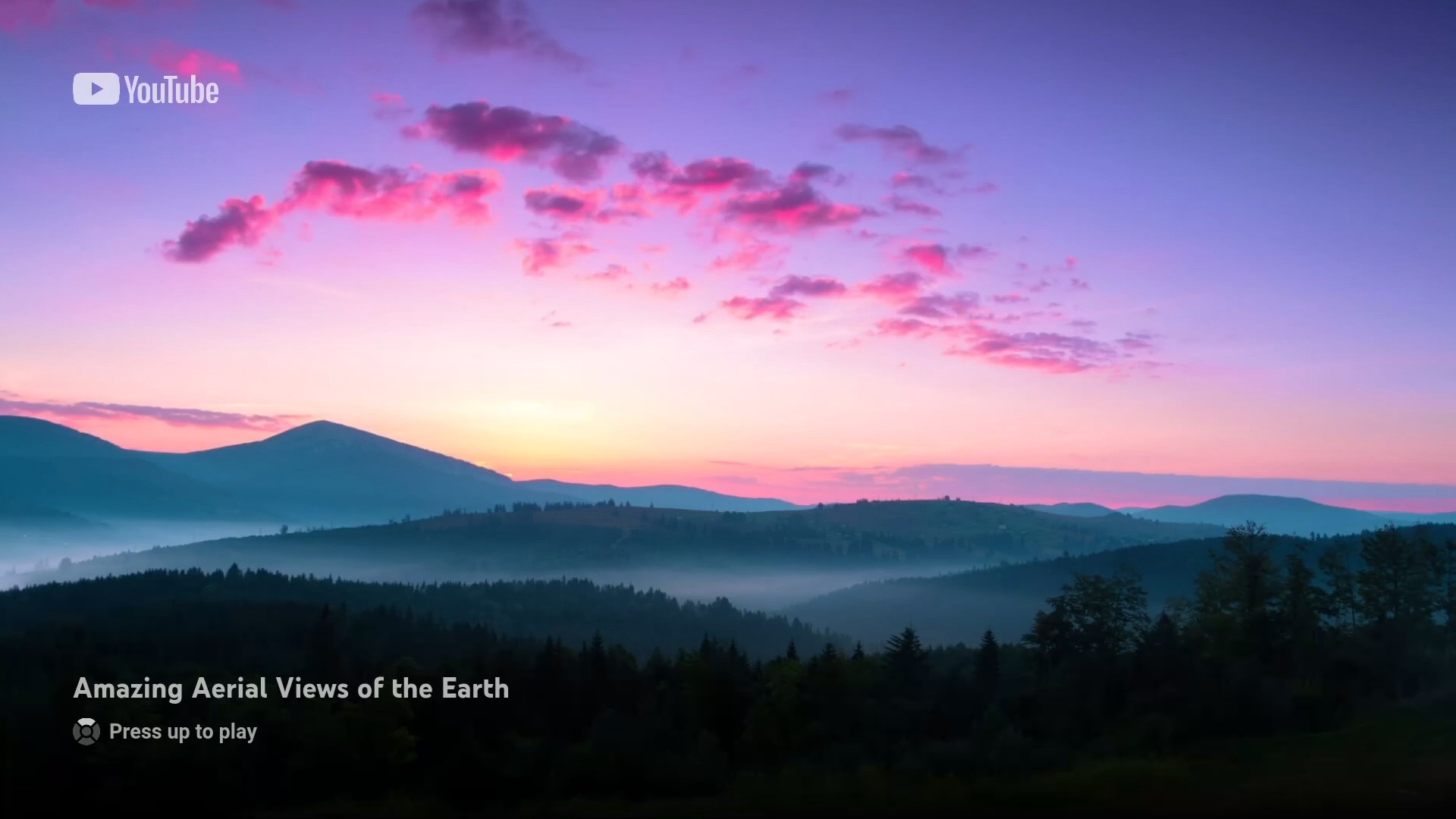One of the consistent laments I’ve heard on podcasts over the last couple of months is that there’s not enough “content” specifically for the Vision Pro.
People have pointed towards Apple’s sports push, with live sports offering an opportunity for Immersive Video. All Apple’s put out is a widely-panned, five-minute highlight reel.
It kind of proves that this stuff just really isn’t that easy, or inexpensive, to make. I doubt that anyone at Apple is surprised about the return on their investment.
What little catalog content that exists is mostly a byproduct of 3D movie distribution, which is why it’s the most plentiful source of Vision Pro media. That’s more about negotiating deals, old-school iTunes style, for stuff that has no real home video venue (practically speaking, stereoscopic home video didn’t take off).
So let’s assess the video sources:
The sales pitch of a huge screen (that feels like it’s only a few feet in front of you) hasn’t proven to be all that attractive based on my anecdotal observations. The supply of 2D Film and TV is relatively unconstrained except for the absence of Netflix and YouTube. It’s not especially enticing compared to other devices.
The main benefit for this 2D experience is multi-window viewing for watching several games, or stats, at once. Like a sports bar strapped to your face. I haven’t observed a lot of chatter about it except when new app releases with new viewing modes become available. I’m unsure if people are really continuing to watch games in the Vision Pro after they write up the app updates, or if the pull of screens further from your eyeballs wins out when there’s nothing new.
This is the byproduct of theatrical 3D. It’s still a windowed experience on a big (close-feeling) screen where things mostly recede into the screen, for reasons I have discussed before. I’ve seen some people respond favorably to a handful of viewing experiences, but the limiting factor seems to be the same as 3D theatrical —is there a reason to see this in 3D at all? Or can I just watch it 2D with no downsides?
Remember that Apple has no 3D movies on Apple TV+. Not a thing. They had no reason to have the theatrical stereoscopic byproduct that legacy studios make, so they can’t just drag those files over. Their movies, at present, don’t stand to benefit from stereo-conversion either because unlike Apple TV+ shows, the movies they greenlight aren’t blockbuster spectacles, they’re targeted mainly at securing prestigious awards for talky-dramas.
What? LOL. Get outta here!
This isn’t really a thing, because 3D never took off for home viewing in the 2010s, and had no theatrical demand to prop it up. There is no catalog like there is for 3D movies.
However, that doesn’t have to be true. Apple is in an interesting position right now where they need compelling material for the Vision Pro, they have a lot of 2D TV shows they make themselves that have spectacle for 3D, and a VFX market that is almost completely dead because of reduced production following the 2023 strikes, and the potential 2024 IATSE strike. Additionally, Apple TV+ series have short production runs, and few seasons. It is kind of the perfect time to do stereo conversion on some of their popular shows like Foundation, Monarch, or For All Mankind. Where possible the studios that did the original work for CGI scenes could even be contracted for stereo renders because they weren’t produced aeons ago.
Would that make headsets fly off the shelves? Probably not, but it builds a catalog Apple simply doesn’t have from themselves or others. Compare that to live events, where there’s little interest in watching old events, but there is definitely interest in rewatching TV series. Remember only a teeny tiny percentage of people have seen these shows at all to begin with, so it’s also an opportunity for new customers.
Then when new seasons are available they could be available in 3D. Someone could catch up on For All Mankind and spring right in to new, weekly stereo releases.
If they want to create a market, this strikes me as a not-ridiculous candidate.
While people talk about Immersive Video as one thing, I think it’s really worth discussing it based on subject matter, because I think that makes far more of a difference than the technical details of stitched together spherical projections.
This is the one I’ve seen and heard the most requests for. People keep saying you can just stick some white-obelisk camera rigs in stadiums and that’s it.
I’ve never done live TV work, which is a very different pipeline from my job, but it seems that you still have to solve for graphics, and editorial choices that have different constraints from 2D or even 3D. You also have equipment and crew dedicated to this because it is not piggybacking on what the 2D broadcast team is doing. It’s a different medium.
The most obvious evidence of this not being simple as “just” putting camera rigs there, is that if it was that simple, then we wouldn’t be talking about any of this.
The sporting events are also at the mercy of the calendar, what deals have been cut, etc. They have far less value as catalog content (though there are people that watch old games, I don’t think a game from a couple months ago is “old” enough).
Live sports are definitely a way to increase adoption of a technology. Not everyone bought an HD TV when they hit the market, but someone knew a person that had one, and that person might show “The Big Game” or whatever and then when the next person in that friend group could buy a TV they’d buy one, and so on.
The exception, of course, being 3D live sports. Not many people remember ESPN 3D, but let us take a moment to ruminate on it’s lifecycle from it’s 2010 launch with a smattering of 3D broadcasts, to it’s 2013 demise for being too expensive to produce and having low consumer demand.
I’m sure none of that history is relevant to this discussion at all.
There are still a handful of these. Whether or not you like them depends deeply on the subject matter. I was not particularly enraptured during my own demo experience, but that’s not saying much at all. I freely admit that I’m a tough audience.
I’ve heard Casey Liss groan about the dinosaur thing not really being for him. Just like with any other movie or TV show, people have to want to watch it otherwise it might as well not exist. Which is why there needs to be both a high quantity and a high variety.
That’s no simple task. Even though the current immersive video experiences were undoubtedly expensive to produce (especially relative to 2D) it’s going to take even more that what they’re spending, or just a very, very, very, long time to accumulate a catalog.
The problem with slowly producing material on an infinite time scale, is that while Apple certainly has the money to whittle away at this, they don’t have infinite consumer interest over that same period of time.
If the rumors are true and the next headset hardware is going to be released in 2026, then we’re looking at probably 3x what the current library is if they maintain output at this rate. I’m skeptical that will constitute a substantially more impressive catalog.
Apple’s really expecting a lot of people to be interested in shooting Spatial Video, which is just a fancy term for 3D video with blurry edges.
Spatial Videos don’t have to meet the same standard of quality as studio fare (they also quite literally can’t.) However, Apple has no venue for hosting user-generated video to share with wide audiences so these videos are only hyper-relevant to individual people and entirely reliant on the person choosing to make the videos for themselves.
The upcoming iPhone 16 has their cameras moved around so it’s supposed to be able to shoot Spatial Video too, but it remains to be seen what quality improvements there will be. Sacrificing all the cool stuff that your iPhone can do in 2D, is incredibly unfortunate at present.
It’s important to remember that adding Spatial Video to the regular iPhone 16 doesn’t mean much in terms of Vision Pro adoption, because the people buying iPhone 16s are likely price sensitive. That’s why they’re not buying Pros. So good luck selling them a $3500 headset to look at their own home movies in subpar quality.
Let’s circle back to YouTube, which is absent from the Vision Pro because of pride, business, and all that jazz. People have been uploading 3D videos to YouTube for over a decade, and a VR “immersive” videos since 2015 that are all available on Meta Quests, and whatever monstrosities wind up shipping with Horizon OS.
I’m not going to debate the quality of user-generated video in the abstract, but I will note that the low production values of YouTube creators in any dimension don’t seem to be a huge issue.
When something’s not from a studio, they don’t have the same expectations, or the same para-social relationships for that matter.
Apple should leverage YouTube’s 3D and VR videos here if for no other reason than to have the minimum level of content available to people with headsets.
The problem with Apple’s strategy from the outset is that it relies on the assumption that people will beat down the doors to make something for Apple’s platform, and Apple can collect money from movie rentals, sales, and subscriptions. They’ve got demos.
It’s really on Apple to invest an ungodly amount of money instead of waiting for an external spark of interest from some other studio. There’s no market to entice anything tailored to it, specifically.
Despite Apple and Disney’s special relationship which produced the Disney+ Vision Pro app, Disney’s not going to throw money at a Vision Pro app forever for Apple. The clock is ticking.
Disney didn’t throw money forever at ESPN 3D, but that was waaaaay back when the CEO was Bob Iger so I’m sure it’s different now (checks notes).
In all seriousness, they should have spent the money they didn’t want to spend before. Now they’ll have to spend even more, and they have less time to do it in.
Knowing they don’t have a lot of time I think stereo conversion of their hit action shows is the fastest turnaround. With new episodes also coming out in 3D. That’s not instant, but it’s a lot faster, and more durable than the live sports they’re fumbling.
No external entities are invested in the success of the Vision Pro hardware or visionOS software — unless Apple pays them to be.